Repositories, What Are They Good For?
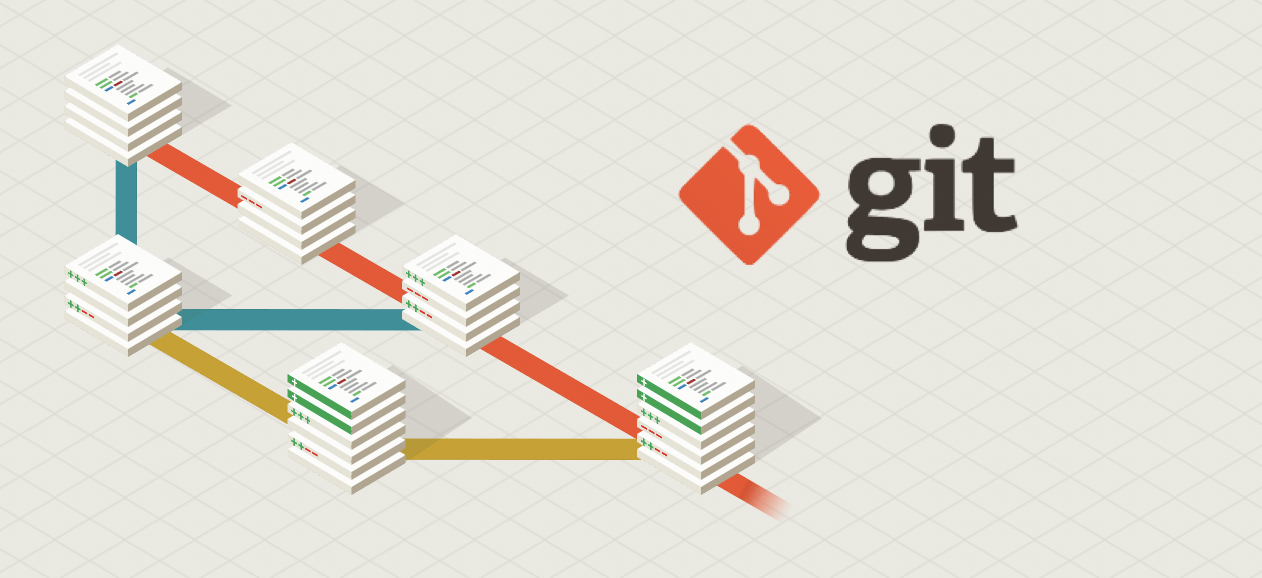
In recent years, the importance of repositories like GitHub has become increasingly apparent in the tech industry. GitHub, GitLab, and BitBucket are web-based hosting service that provides version control and collaboration features for software development projects. It allows developers to store and manage their code, track changes, collaborate with others, and contribute to open-source projects. In this article, we'll discuss the significance of repositories like GitHub, and provide comprehensive instructions about how to use a repo.
Importance of Repositories:
Collaboration:
One of the main benefits of repositories like GitHub is the ability to collaborate with other developers. Developers can work together on the same project, and GitHub keeps track of all changes made to the code. This allows multiple people to work on the same codebase, without the risk of overwriting each other’s work. It also allows for easy communication between team members, as they can leave comments on specific lines of code.
Version Control:
GitHub provides a powerful version control system that allows developers to track changes made to the code over time. This is crucial for software development, as it allows developers to revert to an earlier version of the code if necessary. This can save a lot of time and effort, as it prevents the need for developers to manually track changes and keep backups of previous versions.
Code Reviews:
GitHub provides tools for code reviews, allowing team members to review each other’s code and provide feedback. This is important for ensuring that the code is of high quality and meets the project’s requirements. Code reviews can also help identify potential bugs or security vulnerabilities.
Open Source:
GitHub is home to thousands of open-source projects, which are freely available for anyone to use and contribute to. Open-source projects can benefit from the collective knowledge and experience of the community, which can lead to faster development and higher-quality code.
GitHub is a web-based hosting service that provides version control and collaboration features for software development projects. While it is possible to use the GitHub website to manage repositories, some developers prefer to use the command line interface (CLI) for tasks like cloning repositories, pushing changes, and merging branches. In this article, we’ll discuss how to use GitHub from the command line.
Prerequisites:
Before you can use GitHub from the command line, you’ll need to have the following installed on your computer:
Git: Git is a free and open-source version control system that is used to manage repositories. You can download Git from the official website: https://git-scm.com/downloads
GitHub account: To push changes to a repository, you’ll need to have a GitHub account. You can sign up for a free account on the GitHub website: https://github.com/join
Step-by-Step Instructions:
Clone a Repository:
To clone a repository from GitHub, open a terminal window on your computer and navigate to the directory where you want to store the repository. Type the following command:
git clone https://github.com/username/repo-name.gitMake Changes:
Once you have cloned the repository, you can make changes to the code using any text editor or integrated development environment (IDE). Save the file once you’re done making changes.
Commit Changes:
After making changes to the code, you’ll need to commit those changes to the local repository. To do this, navigate to the directory where the repository is stored and type the following command:
git add .git commit -m "Commit message"Push Changes:
After committing the changes, you’ll need to push them to the GitHub repository. To do this, type the following command:
git pushPull Changes:
If other team members have made changes to the code, you’ll need to pull those changes to your local repository before you can push your own changes. To do this, type the following command:
git pullCreate a Branch:
To create a new branch, type the following command:
git checkout -b new-branch-nameMerge Branches:
To merge two branches, navigate to the branch you want to merge into and type the following command:
git merge other-branch-name