Setting Up and Running a Private GPT Instance
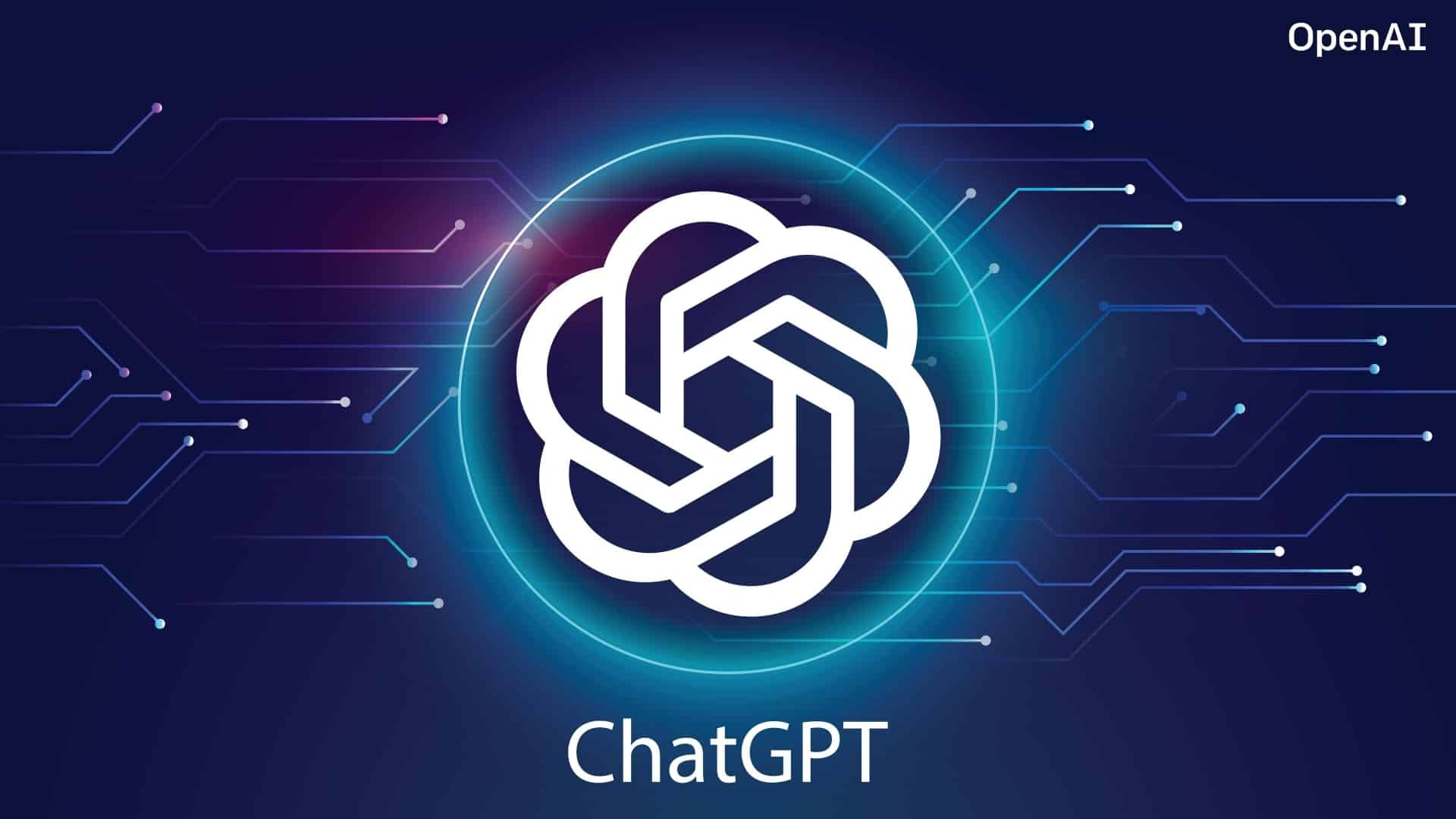 Deploying a private GPT instance offers significant advantages, such as enhanced data privacy, compliance with industry regulations, and the ability to tailor the model to specific needs. In this comprehensive guide, we will delve into the process of setting up a private GPT instance, complete with code examples and a detailed step-by-step walkthrough.
Deploying a private GPT instance offers significant advantages, such as enhanced data privacy, compliance with industry regulations, and the ability to tailor the model to specific needs. In this comprehensive guide, we will delve into the process of setting up a private GPT instance, complete with code examples and a detailed step-by-step walkthrough.
Benefits of a Private GPT Instance
- Enhanced Data Privacy and Security: Processing data locally ensures that sensitive information remains within your control.
- Compliance with Industry Regulations: Customizing the deployment to adhere to specific regulatory requirements.
- Customization: Fine-tuning the model for specific use cases and applications.
- Low-Latency Responses: Reduced dependency on external servers, making it ideal for real-time applications.
- Offline Usage: Capability to operate without an internet connection.
- Cost Control: Eliminates dependence on external cloud services, offering a cost-effective solution.
- Consistent Performance: Dedicated resources ensure reliable performance and minimize third-party API dependencies.
- Critical Data Scenarios: Especially beneficial in contexts requiring data sensitivity, customizations, regulatory compliance, and resource allocation.
Setting up a private GPT instance necessitates technical expertise, particularly in areas such as deployment management, security, and ongoing maintenance.
Step-by-Step Setup Guide
1. Clone the Repository
First, navigate to a suitable directory on your computer (e.g., “Documents”) and clone the repository:
git clone https://github.com/imartinez/privateGPT.git
cd privateGPT
2. Create a Virtual Environment
To ensure that dependencies remain isolated from other projects, create a virtual environment using venv or conda. This setup should be performed with Python 3.10 or higher.
Using venv:
python3 -m venv gpt-env
source gpt-env/bin/activate
Using conda:
conda create -n gpt python=3.10
conda activate gpt
3. Install Required Packages
Install the necessary packages as specified in requirements.txt:
pip install -r requirements.txt
4. Download the Language Model
Refer to the repository’s README under the Environment Setup section for the link to the Language Model (LLM). As of the latest update, the recommended LLM is ggml-gpt4all-j-v1.3-groovy.bin.
Download the LLM file (approximately 3.5 GB) and move it to a new subfolder named models within the privateGPT directory:
mkdir models
mv /path/to/downloaded/ggml-gpt4all-j-v1.3-groovy.bin models/
5. Configure the Environment
Copy the example environment settings file to set up your environment configuration:
cp example.env .env
Verify the copy:
ls -a
You should see both example.env and .env listed.
6. Add Documents
Place your private documents into the source_documents subfolder within the privateGPT directory.
7. Set Working Directory
Ensure your current working directory is the privateGPT folder:
cd /path/to/privateGPT
Running PrivateGPT
1. Parse Documents
Run the following command to parse the documents:
python ingest.py
This process may take some time. Upon completion, a new subfolder named db will appear in the privateGPT directory.
2. Start Querying
To launch the PrivateGPT querying interface, execute:
python privateGPT.py
You will now see the prompt Enter a query:. Enter your question and press Enter.
3. Receive Responses
PrivateGPT will process your query and provide an answer, along with a list of source documents used for context.
4. Exit the Interface
To exit the querying interface, type exit and press Enter.
Enter a query: exit