Repositories, what are they good for?
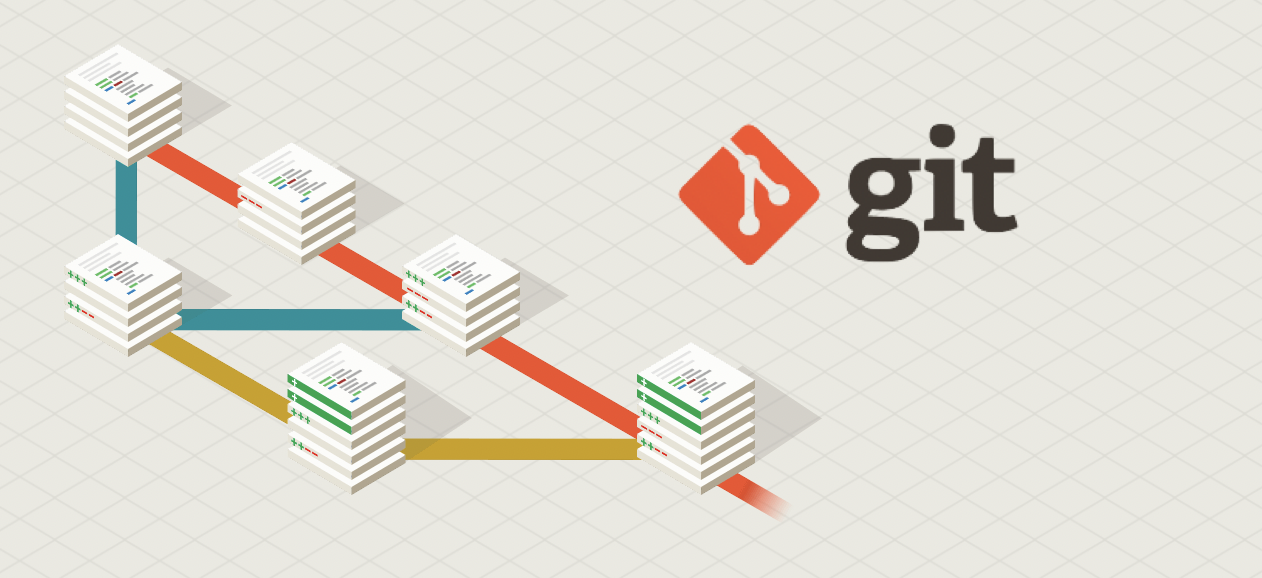
In recent years, the importance of repositories like GitHub has become increasingly apparent in the tech industry. Platforms such as GitHub, GitLab, and BitBucket are web-based hosting services that provide version control and collaboration features for software development projects. These platforms allow developers to store and manage their code, track changes, collaborate with others, and contribute to open-source projects. In this expanded article, we’ll deeply discuss the significance of repositories like GitHub and provide comprehensive instructions on how to use a repository effectively.
Importance of Repositories:
Collaboration:
One of the main benefits of repositories like GitHub is the ability to collaborate with other developers seamlessly. On GitHub, multiple developers can work on the same project simultaneously. GitHub facilitates this by maintaining a history of all changes made to the code. Each developer can have their own branches to work independently on new features or fixes without interfering with others. This minimizes the risk of overwriting each other’s work. Additionally, GitHub supports team communication by allowing developers to leave comments on specific lines of code, create issues for tracking bugs and feature requests, and assign tasks to team members.
Version Control:
GitHub leverages Git, a powerful version control system, to allow developers to track changes made to the code over time. This is critical in software development as developers can revert to an earlier version of the code if necessary. This rollback capability is invaluable when experimenting with changes or when bugs are introduced. By tracking every change, developers can maintain a record of who made each update, what the update contained, and why the change was made, facilitating auditability and accountability.
Code Reviews:
Code reviews are an integral part of ensuring software quality. GitHub provides robust tools for conducting code reviews, where team members can review each other’s code and provide constructive feedback before changes are merged into the main codebase. This peer review process helps to ensure that the code adheres to project standards, is functional, and does not introduce new bugs or security vulnerabilities.
Open Source:
GitHub is the home to countless open-source projects. These projects are freely accessible and can be contributed to by anyone. Open source allows users from around the world to collaborate on software, leveraging the collective knowledge and skills of the community. This often leads to faster development cycles, higher code quality, and innovative solutions to common problems. Contributing to open-source projects also provides excellent learning opportunities and can be a great way to build one’s professional portfolio.
Using GitHub from the Command Line:
While it is possible to manage repositories using the GitHub web interface, many developers prefer the command line interface (CLI) for greater control and efficiency with their workflow. Below are step-by-step instructions for using GitHub from the command line.
Prerequisites:
Before you start using GitHub from the command line, ensure that you have the following installed:
-
Git: Git is a free and open-source version control system used to manage repositories. You can download Git from the official website: Git Downloads
-
GitHub Account: A GitHub account is required to push changes to a remote repository. Sign up for a free account on the GitHub website: GitHub Join
Step-by-Step Instructions:
Clone a Repository:
To clone a repository, you need to have the URL of the repository you want to clone. Open a terminal window and navigate to the directory where you want to store the repository. Then, execute the following command:
git clone https://github.com/username/repo-name.git
Replace username with your GitHub username and repo-name with the name of the repository you want to clone. This will create a local copy of the repository on your computer.
Make Changes:
Once you have cloned the repository, you can make changes using any text editor or integrated development environment (IDE). Open the files you want to edit, make the necessary changes, and save the files.
Commit Changes:
After making changes, you need to stage and commit those changes to your local repository. Navigate to the directory where the repository is stored. First, stage the changes using:
git add .
This command stages all changes made. You can also stage specific files by replacing the period with the path to the file, for example, git add path/to/file.
Then, commit the changes with a descriptive message:
git commit -m "Commit message"
Replace Commit message with a brief description of what changes were made and why.
Push Changes:
To push your committed changes to the GitHub repository, use the following command:
git push origin main
Assuming main is your branch name. Replace main with the appropriate branch name if you are working on a different branch.
Pull Changes:
If other team members have made changes to the repository, you’ll need to pull those changes to your local repository to stay up-to-date:
git pull origin main
This command will fetch and merge the latest changes from the main branch of the GitHub repository to your local repository.
Create a Branch:
Creating a new branch allows you to work on a new feature or bug fix independently of the main branch. To create and switch to a new branch, use:
git checkout -b new-branch-name
Replace new-branch-name with the desired name of your new branch.
Merge Branches:
To merge changes from one branch into another, first switch to the branch you want to merge into:
git checkout target-branch
Replace target-branch with the name of the branch you want to merge into, usually main or develop.
Then, merge the branch with the changes:
git merge source-branch
Replace source-branch with the name of the branch you want to merge.
Additional Tips:
-
View Branches:
git branchThis command lists all branches in your local repository. The currently active branch is highlighted with an asterisk
*. -
Delete a Branch:
git branch -d branch-nameReplace
branch-namewith the name of the branch you want to delete. Use-Dinstead of-dif the branch has unmerged changes you want to discard. -
Check Status:
git statusThis command displays the state of the working directory and the staging area, showing changed files, files to be committed, etc.
By mastering these commands and understanding the importance of repositories, developers can efficiently manage their projects and collaborate with their teams. GitHub’s combination of version control, collaboration tools, and support for open source makes it a cornerstone of modern software development.